How To Upload Media Files For Your Organization In Crowdfundly?
You can easily change or upload media files such as logo, favicon, and cover photo for your organization with Crowdfundly. This will help you create a branded fundraiser page or organization page.
How To Upload Media Files In Crowdfundly?
Here’s a step-by-step guide on how to change or upload logo, favicon, and cover photos in Crowdfundly.
Step 1: Configure Your Crowdfundly Settings
Sign in to your organization account in Crowdfundly and go to the organization dashboard. From there select the ‘Settings’ option.
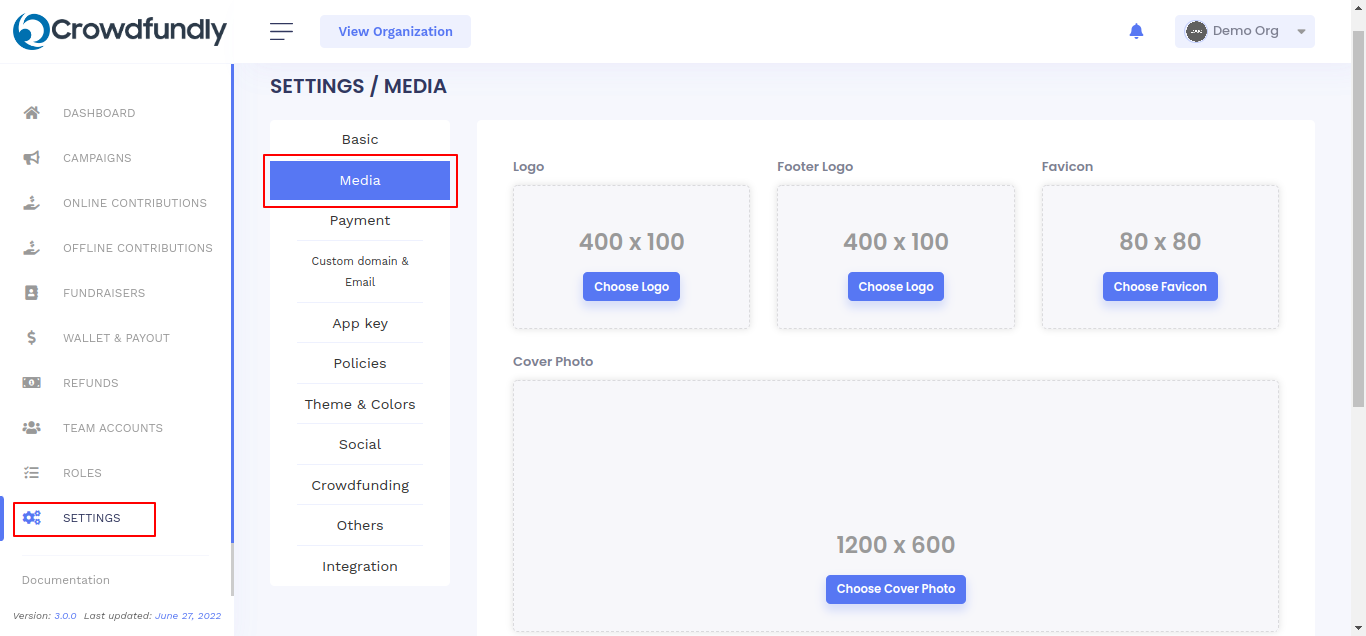
Now head over to the Media tab. From here, you can easily upload media files and add your organization logo, favicon, cover photo, sidebar images and much more.
Step 2: Upload Logo And Favicon In Crowdfundly
From the Media tab on your ‘Settings’ page, click on the ‘Choose Logo’ button to upload logo for your organization. After selecting the logo an image editing tool will appear.
You can crop, edit, or resize your logo before uploading it. When you click on the ‘Crop’ button, your logo will be successfully uploaded.
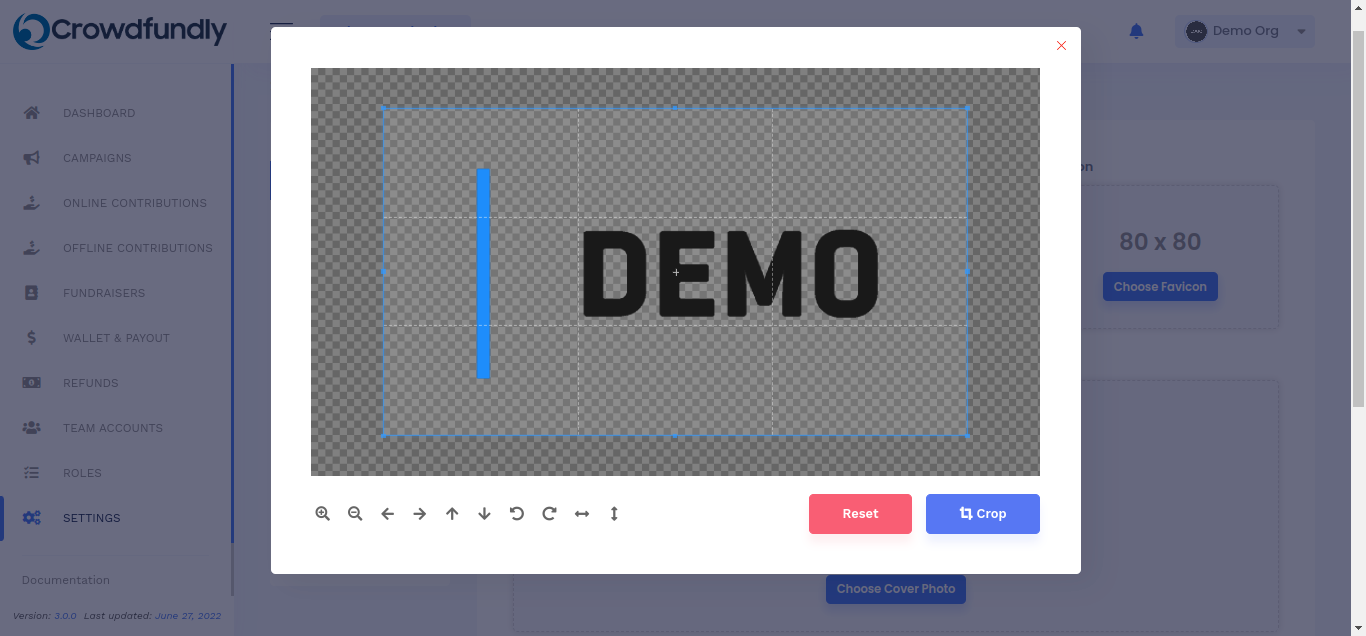
To upload favicon for your organization, click on the ‘Choose Favicon’ option. Select the favicon from your computer, make changes with the image editing tool, and hit the ‘Crop’ button. Your favicon will be uploaded successfully.

Step 3: Upload Cover Photo & Sidebar Images In Crowdfundly
To upload your organization’s cover photo, click on the blue ‘Choose Cover Photo’ button. Then upload the cover photo, edit it, and click on the ‘Crop’ button after making your changes.
%20(2).gif)
You can also display multiple photos in a slider. To upload slider images, go to the Slider Images, and drop your images there.
.gif)
How To Change Logo, Favicon, And Cover Photo In Crowdfundly?
To change logo, favicon, or cover photo, you have to first delete the existing ones. Click on the red ‘Cross’ icon of the image you want to delete.
A popup will appear asking your confirmation. Select ‘Yes, Confirm’ from there. You can then change logo, favicon and cover photo by simply uploading the new images by following the steps given above.
.gif)
By following these simple steps, you can upload media files to change or upload logo, favicon, and cover photo in Crowfundly.
Having trouble? Feel free to contact us or join our friendly Facebook community.




